Ui.Vision eXtension Modules – or short: XModules - are native apps that add powerful new features to the Ui.Vision open-source core. XModules add real mouse click events, keyboard shortcuts simulation and direct file access for macros and CSV files.
Since the XModules are native apps, there is a separate installer for Windows, Mac and Linux. The modules works with Ui.Vision for Firefox, Edge and Chrome. So if you use Ui.Vision RPA with multiple browsers, you need to install the XModules only once.
The RealUser XModule is a native app for Windows, Mac and Linux. It directly interacts with the operating system to simulate native click, drag and type (sendkey) events. Together with the built-in computer vision, this module takes web automation to a new level and makes Ui.Vision RPA software the most powerful browser extension for web automation. But most importantly, it makes creating web automation scripts fun again.
The RealUser XModule adds three new commands:
| Native OS events | Comment |
|---|---|
| XClick | This simulates a real user mouse click, double-click or right-click. |
| XMove | Simulate mouse up, mouse down and mouse over events |
| XType | Send native keyboard events and shortcuts |
Note: XClick, XMove and XType commands are not recorded automatically, you need to add them manually to your macro. So what we typically do ourself is to first record a skeleton macro (OPEN command, plus whatever part of the macro can be recorded with the classic Selenium IDE style commands) and then fill in X-commands manually as required.
Some tips for creating macros with real user simulation:
The File Access XModule is a native app for Windows, Mac and Linux. It adds direct file access to the RPA Core, so you can read/write macros, test suites and CSV files directly from the hard drive. Once installed you can change the file storage mode to hard drive storage mode, and this means:
Having the files directly on the hard drive makes many tasks easier, for example you can easily check-in/check-out macro files with source control. The same is true for data-driven testing with CSV files as input.
You can easily switch between "in the browser" and "on the hard drive" storage modes, as the paragraph below explains.
Ui.Vision RPA has two kind of storage modes for macros and data:
Inside the web browser using HTML5 local storage. This is the default mode of the RPA Core, as it is the only way browser extensions can store information
Directly on the hard drive. This method feels much more natural and convenient. It requires the XModules native app to be installed. When the hard-drive storage mode is active, you will notice the hard-drive icon on every Ui.Vision RPA Tab that read and writes information directly to the disk. In hard-drive mode csvRead and csvSave read and save directly to files, instead of using the browser local storage.
The hard drive storage option is great for team collaboration. It works with all source code control system e. g. Git (GitHub) or Perforce. This allows all team members to easily share and version control macros (test cases), images and CSV files. And in harddrive mode you can have multiple instances of Chrome, Edge and Firefox share the same macros.
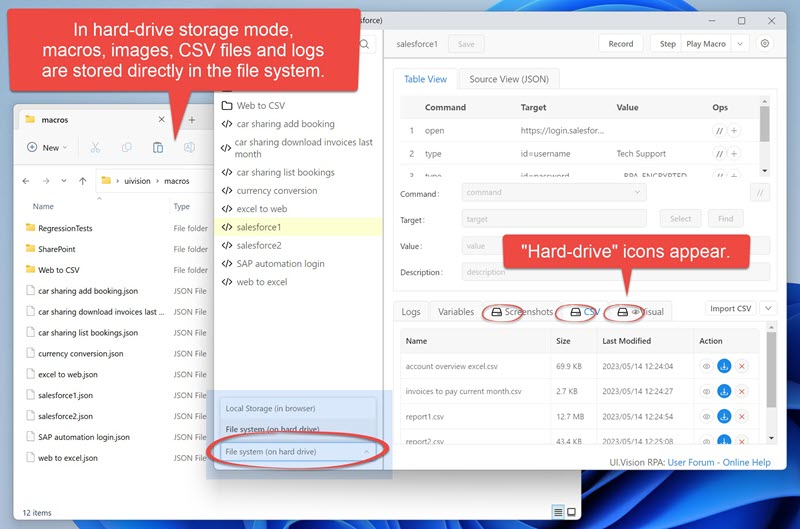
After installing the XModules and switching to hard-drive mode don't be surprised that there are no macros in the hard drive list view yet. You first need to export your current macros from inside the browser to the hard drive.
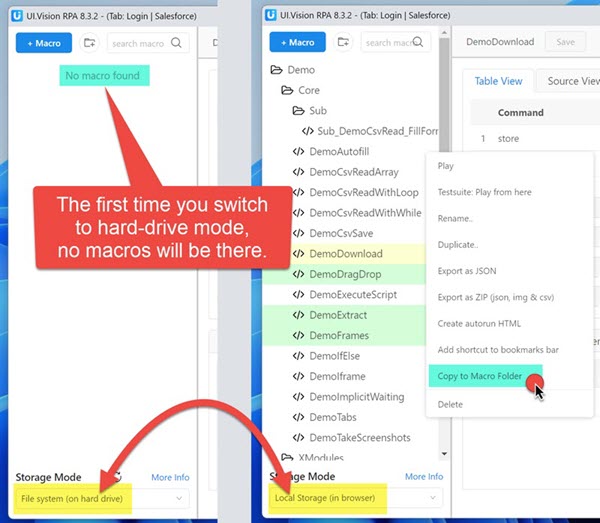
To transfer existing macros to a new Ui.Vision RPA macros folder
you can export all macros, testsuites, images and CSV files at once with
the Ui.Vision RPA HTML5 Local Storage Backup button.
Then you can extract the content of this backup archive to your new Ui.Vision RPA folder.
Alternatively, right-click on any macro and select "Copy to Hard-Drive Storage". This is shown in the screenshot above.
Storing macros, test suites, images and CSV files directly on the hard drive allows you to share them between co-workers and manage backups and revisions of the files easily:
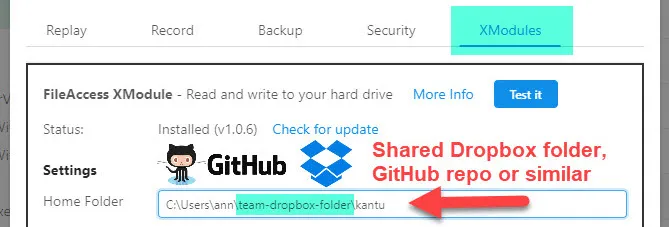 To share macros with your team, point the Ui.Vision RPA home folder to a shared location, e. g using Dropbox, Google Drive or a
version control systems like Git/Github. Alternatively, if your team is in the same local network, you can simply
point the Ui.Vision RPA home folder to a shared network drive.
To share macros with your team, point the Ui.Vision RPA home folder to a shared location, e. g using Dropbox, Google Drive or a
version control systems like Git/Github. Alternatively, if your team is in the same local network, you can simply
point the Ui.Vision RPA home folder to a shared network drive.
XModules never contact the internet. Ui.Vision RPA and the XModules are designed to fit the highest security and data protection standards for Enterprise use. All processing is done locally on your machine. The XModules only communicate with the Ui.Vision RPA browser extension.
Ui.Vision does not send any data back to us or any other place. You can easily verify this statement because all internet communication - like loading websites in your browser - is done inside the open-source Ui.Vision RPA core. Ui.Vision RPA is open-source, which guarantees you the freedom to run, study, share and modify the software.