View Local Browser Storage
How to view data in Local Storage
Many browser extensions store their data in the browser's so-called Local Storage, which is nothing else than a storage location managed by the web browser. And as the same suggests, all is saved locally on the machine where the browser is installed. Local storage is not in the cloud.
Here is how to view the data: First, go the extension page of Chrome. For the extension that you want to examine, open its background page. Each extension has a "Inspect views: background page" link for this.
With the extension's background page open, just go to the developer tools by pressing F12, then go to the Application tab. In the Storage section expand Local Storage. After that, you'll see all your browser's local storage there.
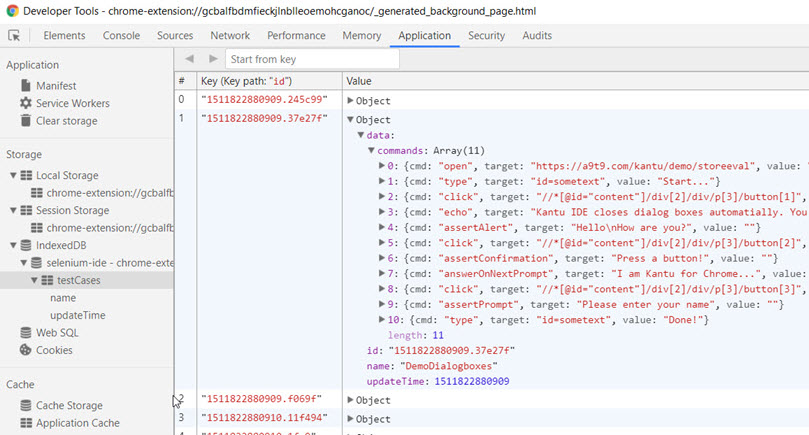
The screenshot shows the local storage as used by our open-source RPA software extension in version 3 (install link, source code link). In the screenshot, the "Demo-Storeval" test case is shown.
Note that another place where extensions can store their data is the chrome.fileSystem API. And indeed, our very own open-source RPA software extension uses the chrome.fileSystem API since version 4 (We made this change to add folder support). The way to view data stored by the chrome.fileSystem API is similar, as explained in the linked forum post.
Questions? Suggestions? UI Vision tech support can help.
Top