Install Chrome extension from file
How to install Chrome extension from a zip file
Sometimes you need to run a Chrome extension that is not available in the Chrome store, for example when you need to run an older version of the Ui.Vision RPA Selenium IDE. In the case of Kantu, you can get the older version directly from the archive. So the process starts with the Chrome extension as ZIP archive.
Step "0": Unzip the ZIP archive into a folder e. g. "c:\my-old-kantu"
Step 1: Open the Chrome extension page and turn on "Developer mode"
Step 2: Select "Load Unpacked" (extension) and point it to the extension folder - and you are done!
The screenshot belows shows step 1 and 2:
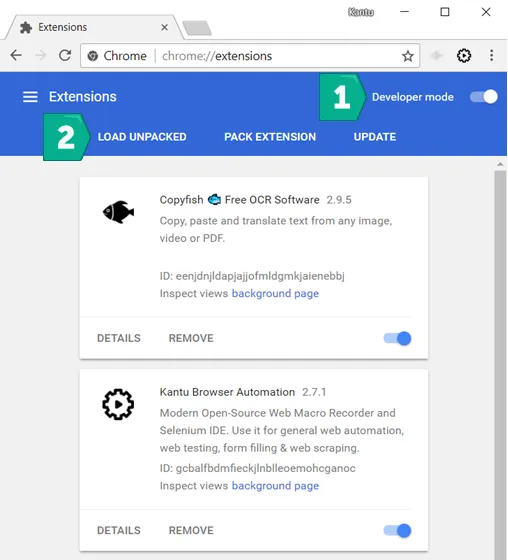
Chrome will prompt you at every browser start if you really want to keep the manually installed extension. This is normal. It is a security feature of Chrome so nobody can install extensions behind your back.
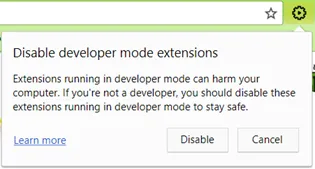
Questions? Suggestions? Ui.Vision RPA tech support can help.
Top