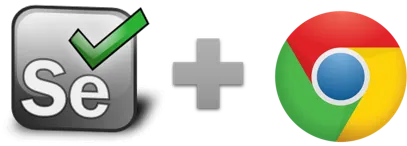setProxy - Selenium IDE
setProxy (ip:port|optional: user,password) - change browser proxy
Use setProxy to send all Chrome or Firefox traffic through a proxy server. You can define specific proxy servers inside each macro. Each running browser instance can have its own proxy server as long as it is in a different user profile. The proxy setting remains in effect until the macro stops. In the settings page you can also change this to keep the proxy active even after the macro stops. This is useful, for example, if you use the macro as part of a larger text case and the next macros should run via proxy as well. You find the proxy command settings on the Selenium tab in the Ui.Vision settings.
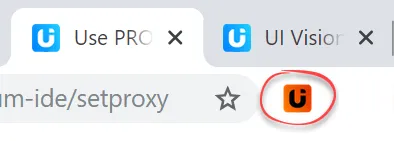 If a proxy is active, the blue Ui.Vision icon turns red.
If a proxy is active, the blue Ui.Vision icon turns red.
Special commands:
setProxy | direct - disable the proxy
setProxy | default - uses the proxy that is configured in the proxy settings
Supported proxy formats:
http://, https:// - Web proxy server, including password authentication (PRO/Enterprise)
socks4://, socks5:// - Socks proxy server*
We can not offer password support for socks proxy in Chrome and Edge yet, as Chrome/Edge itself do not support it yet. But it works in Firefox.
Proxy Authentication (username, password)
Proxy switching with setProxy is available in all editions. setProxy with authentication is currently only available in the PRO and Enterprise editions of Ui.Vision RPA. You need proxy authentication by user name and password if you want to access a password-protected proxy server.
Proxy switching with a password-protected proxy
Some general information on proxy authentication: There are two different kind of proxies available, public and a private proxy. Private proxies are typically a paid service where you create an account and then pay for the services that company offers. Whereas public proxies are available to everyone. Private proxies can be protected by username and password. Other authentication methods might be by IP address or by the network itself. The later option is often found in corporate networks where the proxy is the only way out from a secured LAN.
Proxy Switcher with setProxy - Example
In this example we use a few different proxy types. And after each setProxy command we open a test page to check the new IP address. Please note that Ui.Vision RPA is not related to https://ipapi.co/json/, we just use this page in the macro to display the IP address and proxy server location in the browser.
| Command | Target | Pattern/Text |
|---|---|---|
| open | https://ipapi.co/json/ | |
| setProxy | https://128.201.97.154:53281 | |
| open | https://ipapi.co/json/ | |
| setProxy | http://111.222.33.100:12345 | testuser,secrectpassword |
| open | https://ipapi.co/json/ | |
| setProxy | socks5://201.001.33.100:12345 | |
| open | https://ipapi.co/json/ | |
| setProxy | direct |
Works in
Ui.Vision RPA Core for Chrome, Ui.Vision RPA Core for Firefox
Related Demo Macros
(None yet)
See also
captureScreenshot, storeText, Web Automation Extension User Manual, Selenium IDE commands, Classic Firefox Selenium IDE.
Anything wrong or missing on this page? Suggestions?
...then please contact us.