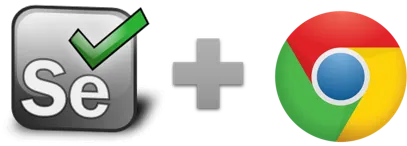highlight - Selenium IDE
highlight (locator) - Selenium IDE (classic) command
The highlight command was defined as Highlight the specified element. Briefly changes the background Color of the specified element to yellow. Useful for debugging. With the Ui.Vision RPA IDE this commands is not needed as IDE highlights all found elements by default. You can disable the automatic highlighting during replay in the settings.
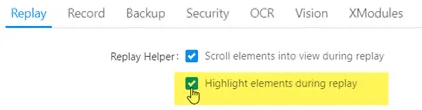 Option to highlight the found areas during replay. This option affects the HTML-highlighting as well as the computer-vision related boxes that Ui.Vision RPA draws.
Option to highlight the found areas during replay. This option affects the HTML-highlighting as well as the computer-vision related boxes that Ui.Vision RPA draws.
highlight Example
The example below does not contain any highlight command - but the elements defined by the locators of click and assertText are automatically highlighted during replay. For debugging macros, note that you can also reduce the replay speed in the IDE settings.
| Command | Target | Pattern/Text |
|---|---|---|
| open | https://ui.vision/ | |
| click [AND HIGLIGHT!] | link=Free Web Automation | Free Web Automation |
| assertText [AND HIGLIGHT!] | link=Free Web Automation | Free Web Automation |
Works in
Ui.Vision RPA for Chrome Selenium IDE, Ui.Vision RPA for Firefox Selenium IDE, Firefox IDE Classic
Related Demo Macros
All macros show this effect.
The ready-to-import-and-run source code of all demo macros can be found in the Open-Source RPA software Github repository.
See also
storeEval, Web Automation Extension User Manual, Selenium IDE commands, Classic Firefox Selenium IDE.
Anything wrong or missing on this page? Suggestions?
...then please contact us.