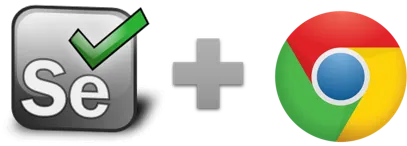assertChecked and verifyChecked - Selenium IDE
assertChecked (target), verifyChecked (target) - Selenium IDE command
The assertChecked and verifyChecked commands will both just verify the checked status of targeted check box or radio button. It will be pass successfully if check box is checked else return error '[error] false' in the execution log.
You can use !LastCommandOK internal to check on the outcome of the assert and or verify commands with if or gotoIf.
Assert and verify commands are both useful for verifying condition match or not. The difference is that verify command will verify the condition and if it does not match, it will only show an error message in log area and the macro continues to run. With the assert command, if the condition does not match then it will stop remaining macro execution in the selenium IDE software testing tools.
assertNOTChecked and verifyNOTChecked
These commands work the same, but the result is inverted. So they log an error if the box is checked.
Closely related to this command is storeChecked.
assertChecked, verifyChecked Example
This macro checks the status of two checkboxes of a website. If "is18" is not checked the execution stops.
| Command | Target | Pattern/Text |
|---|---|---|
| open | https://ui.vision/ | |
| verifyChecked | id=firsttimeuser | is18 |
| assertChecked | id=over18 | is18 |
The commands are sometimes also spelled with spaces: assert Checked, assert Not Checked, verify Checked and verify Not Checked.
Works in
Ui.Vision RPA for Chrome Selenium IDE, Ui.Vision RPA for Firefox Selenium IDE, Firefox IDE Classic
Related Demo Macros
DemoExtract
The ready-to-import-and-run source code of all demo macros can be found in the Open-Source RPA software Github repository.
See also
storeChecked, AssertText, VerifyText, Web Automation Extension User Manual, Selenium IDE commands, Classic Firefox Selenium IDE.
Anything wrong or missing on this page? Suggestions?
...then please contact us.